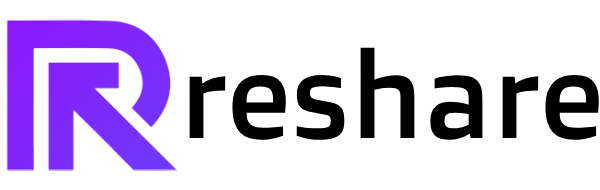Data Deletion Guide
Learn how to safely disconnect your social media accounts from Re-Share and understand what happens to your data.
Overview
Re-Share respects your privacy and gives you complete control over your connected social media accounts. This guide will walk you through the simple process of disconnecting your accounts from our platform and understanding what happens to your data.
Disconnection Process
Follow these simple steps to disconnect your accounts
Login to Dashboard
Access your Re-Share dashboard to manage your connected accounts.
Navigate to Channels
Go to the Channels section where all your connected accounts are listed.
Disconnect Account
Click the "Disconnect" button next to any account you want to remove.
Visual Guide
Here's what the disconnect process looks like in your dashboard
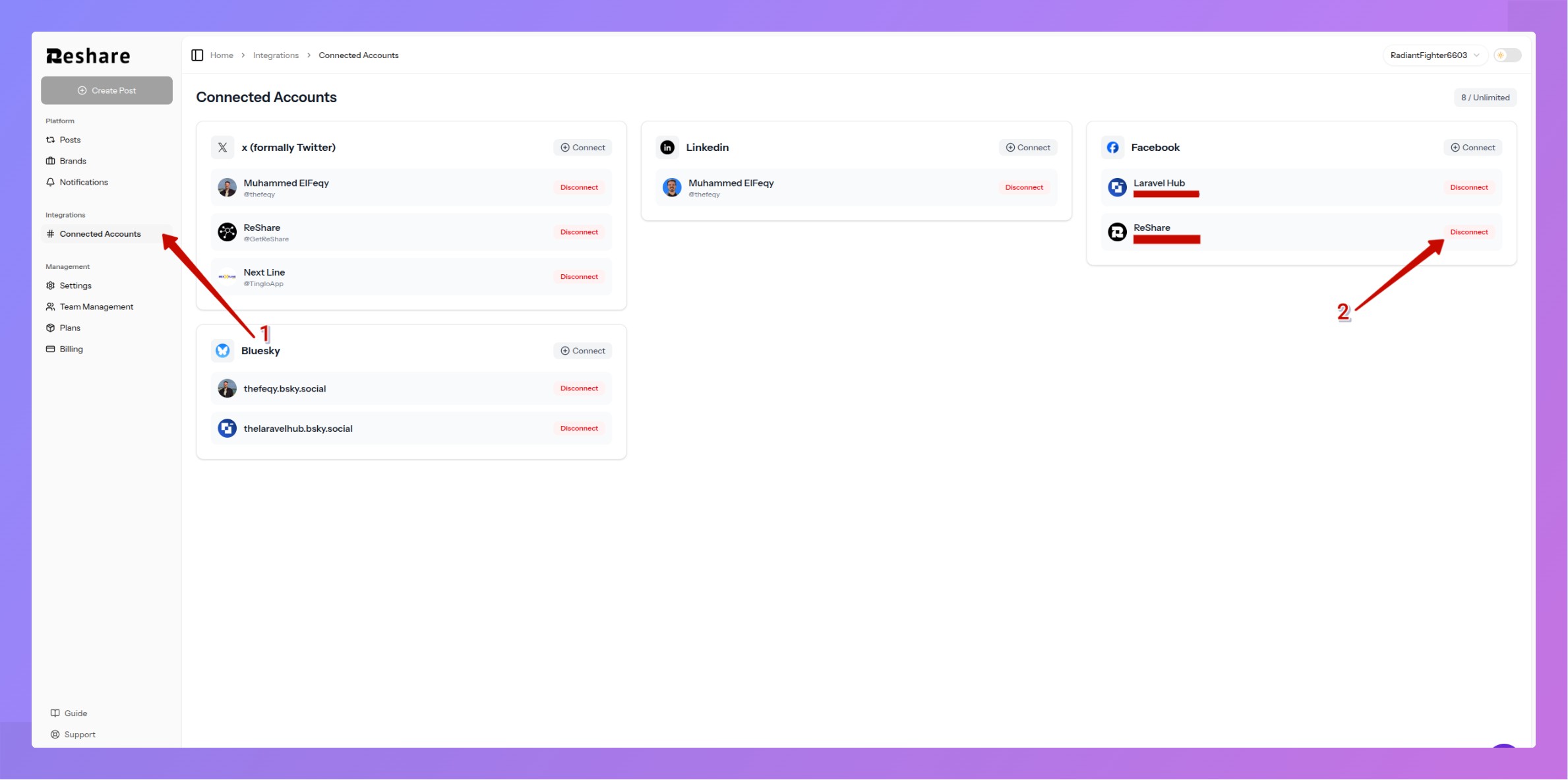
Click the "Disconnect" button next to any connected account to remove it from Re-Share
What Happens After Disconnection
All posts remain in your dashboard with a red indicator showing disconnection
Access tokens and authentication data are permanently deleted from our servers
Re-Share loses all access to post or retrieve data from your account
You can reconnect accounts anytime to resume using Re-Share services
Need Help?
If you have any questions about data deletion or need assistance with disconnecting your accounts, our support team is here to help.
Contact Support Team